For exams with too many questions to fit on a single page:
- Click on the “Page Layout” tab from the top menu in Excel.
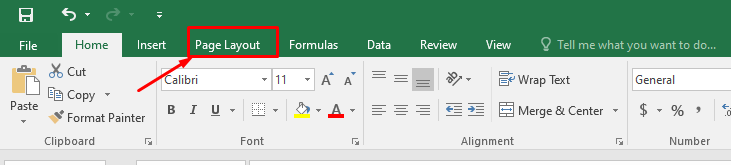
- Set the Width value “1 page” and leave the Height value as “Automatic”.
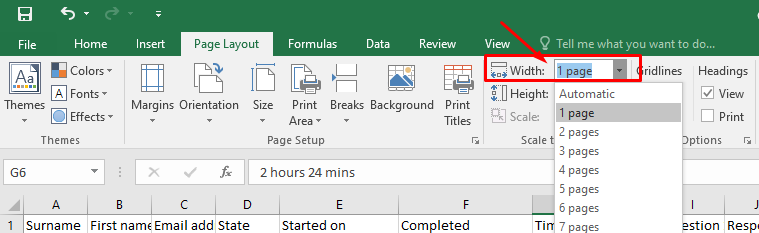
- Click on the “File” tab from the top menu to take a print out.
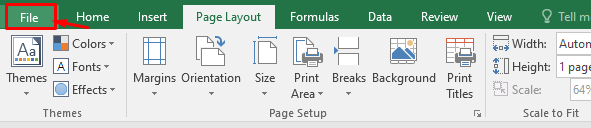
- Click on the “Print (CTRL + P)” button from the left menu.
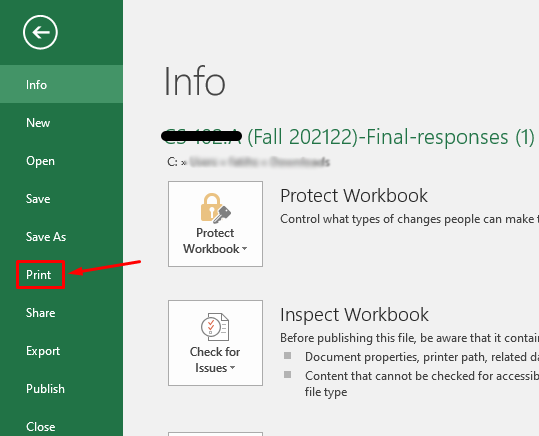
- Change the Portrait Orientation value to “Landscape Orientation” on the print screen.
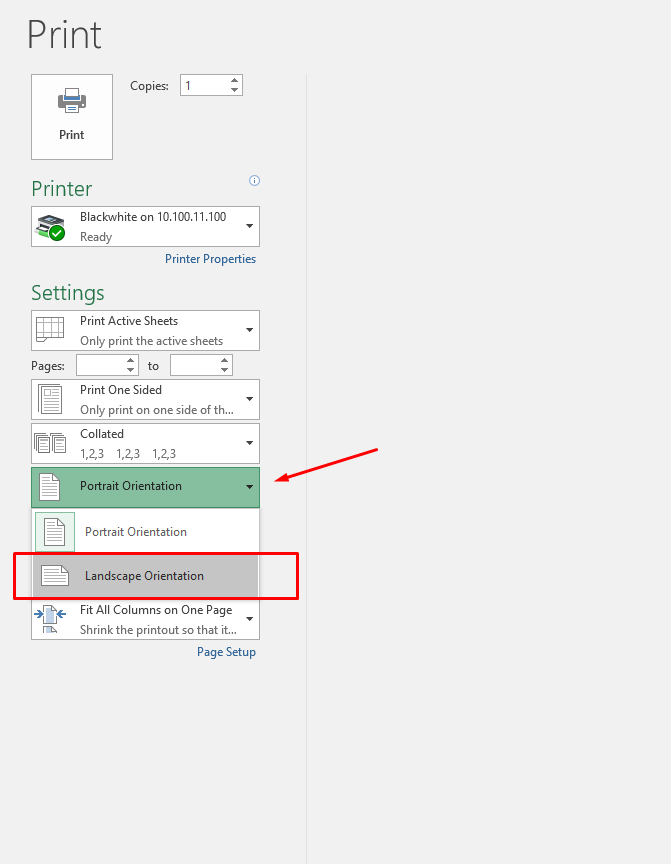
- Set the Margin value to “Narrow Margins”.
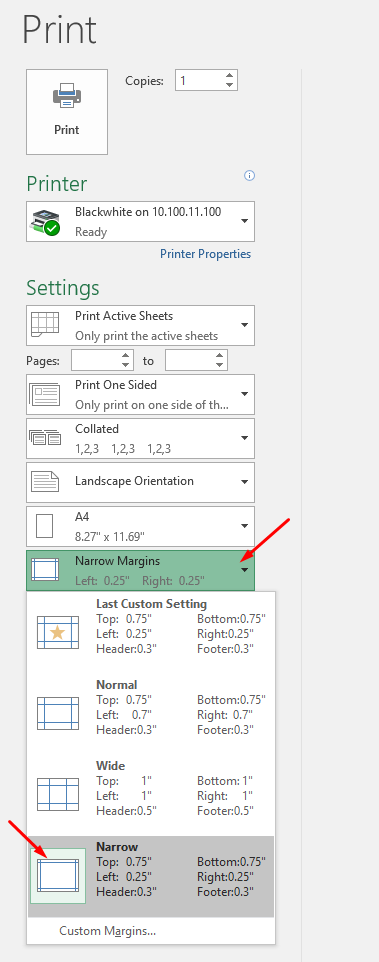
- Then you can print it with the “Print” button.
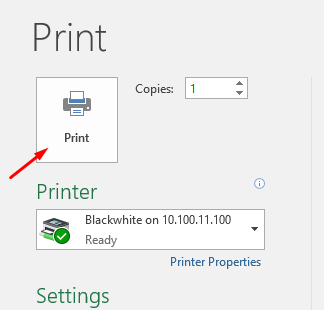
- As an alternative to the method described above, you can print it on A3 paper to make the information in the table more readable.
For exams with too many students to fit on a single page:
- Click on the “Page Layout” tab from the top menu in Excel.
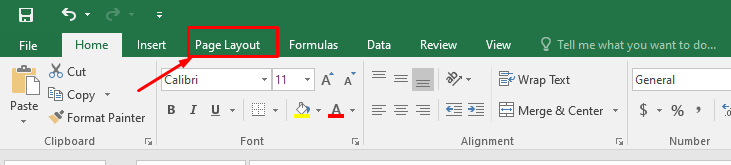
- Set the Height value “1 page” and leave the Width value as “Automatic”.
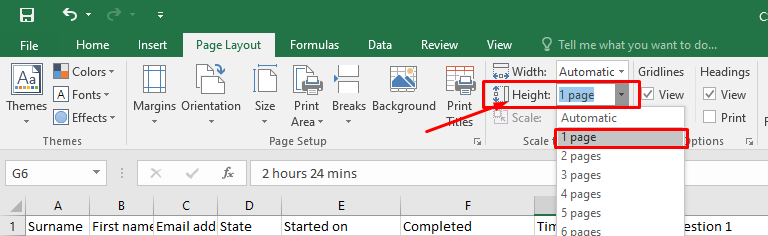
- Click on the “File” tab from the top menu to take a print out.
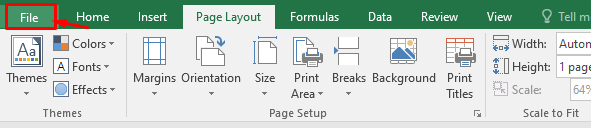
- Click on the “Print (CTRL + P)” button from the left menu.
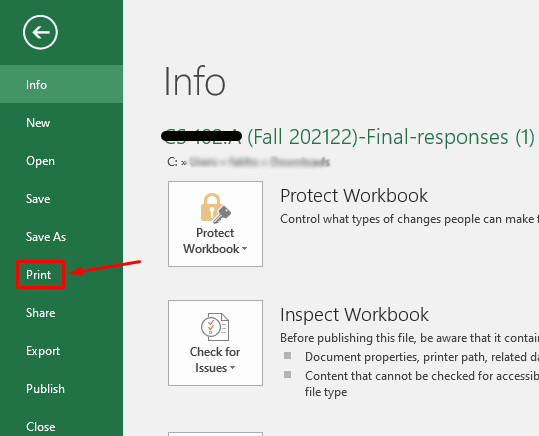
- Change the Portrait Orientation value to “Landscape Orientation” on the print screen.
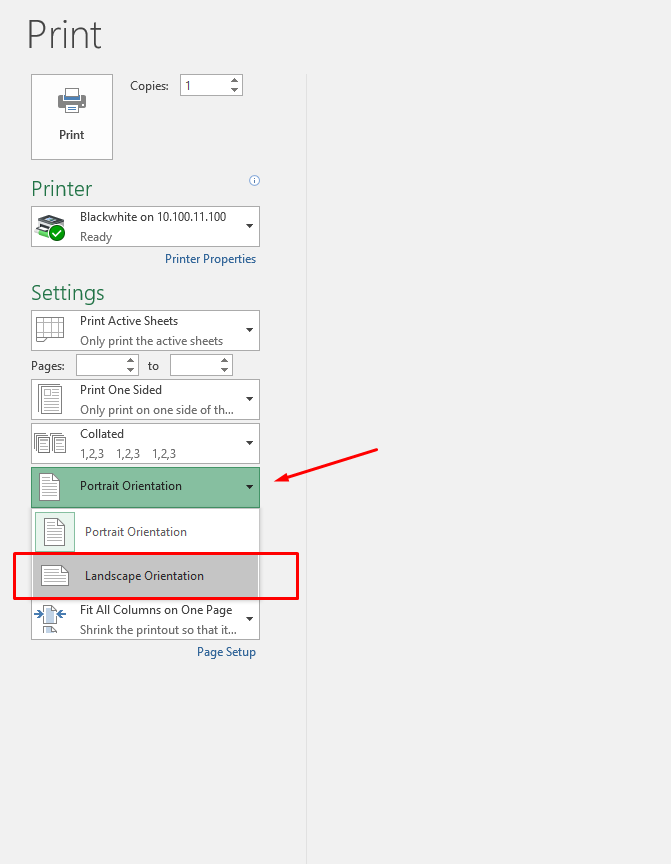
- Set the Margin value to “Narrow Margins”.
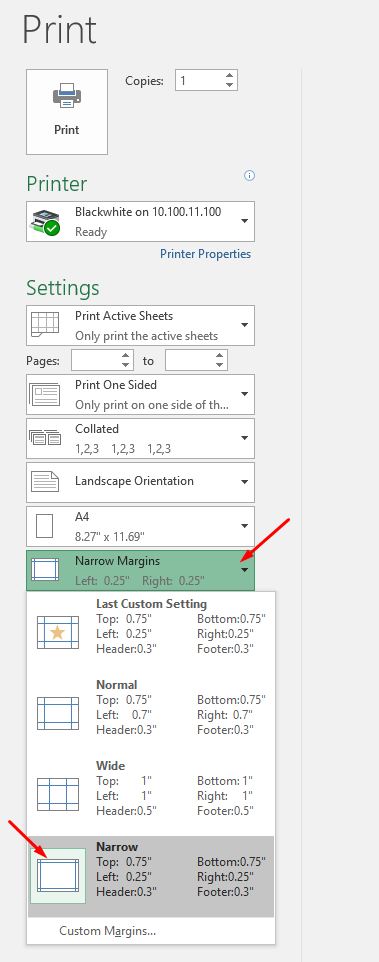
- Then you can print it with the “Print” button.
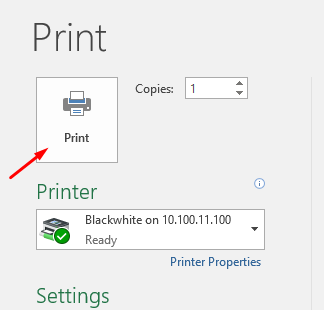
- As an alternative to the method described above, you can print it on A3 paper to make the information in the table more readable.
