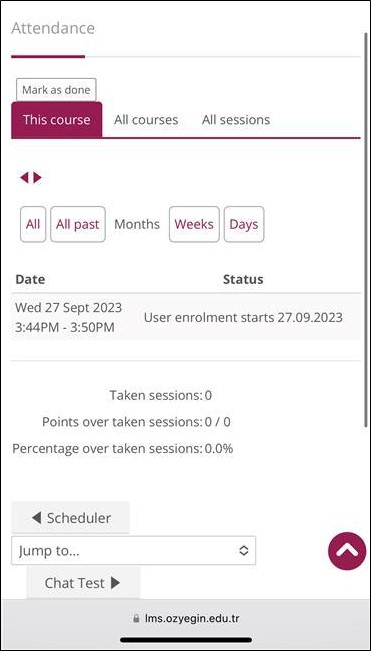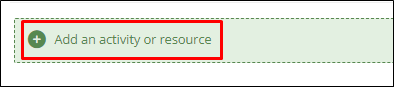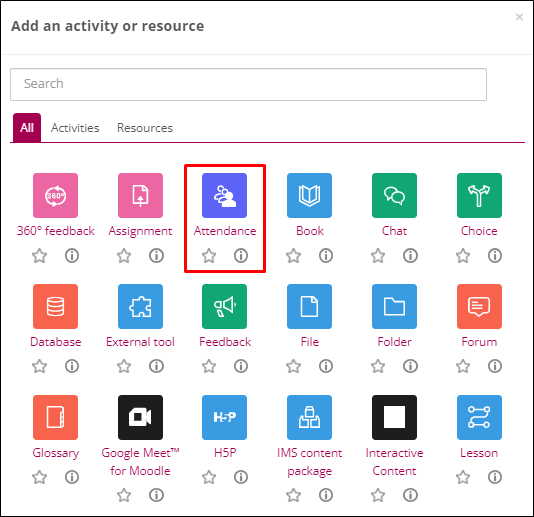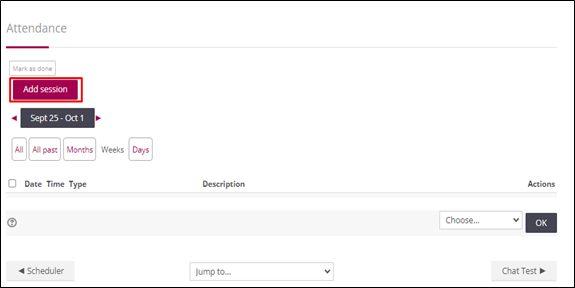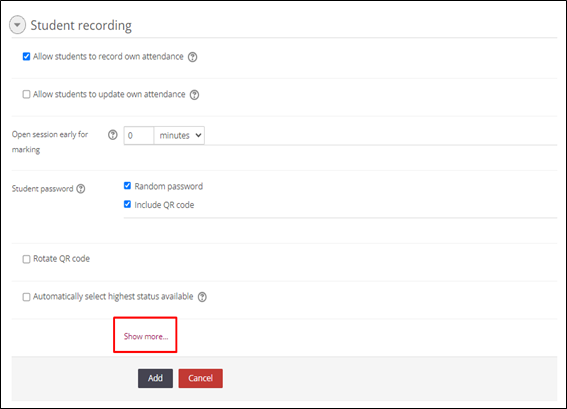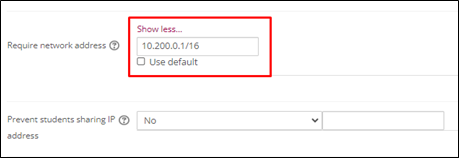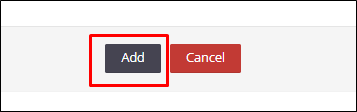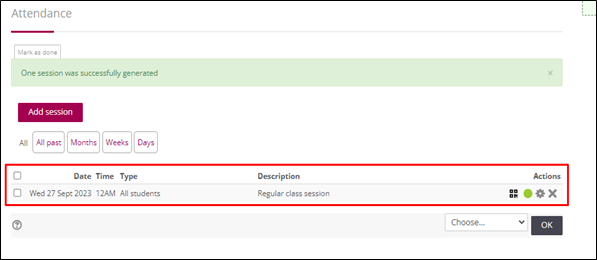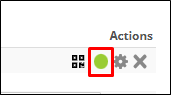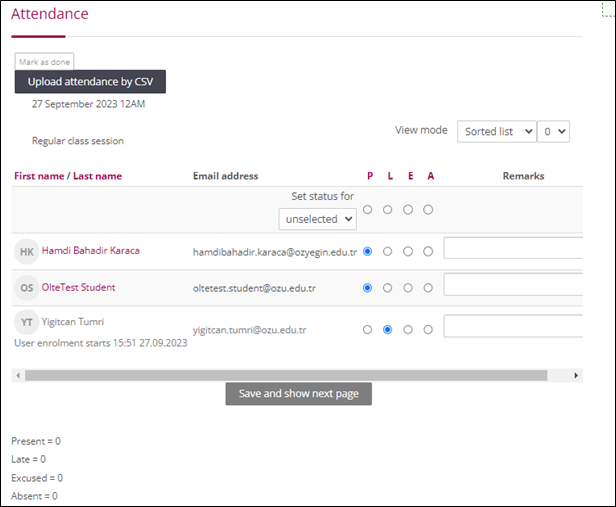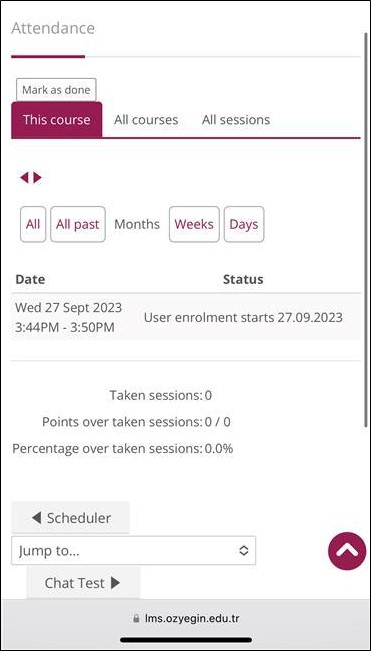Skip to main content
LMS Attendance with QR Code
LMS Attendance with QR Code
- Log in to the course page on LMS, click the "turn editing on" button.

- Click on the “Add an activity or resource” button within the relevant week.
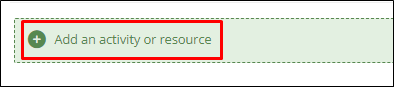
- In the opened screen, click on the Attendance activity and create the activity.
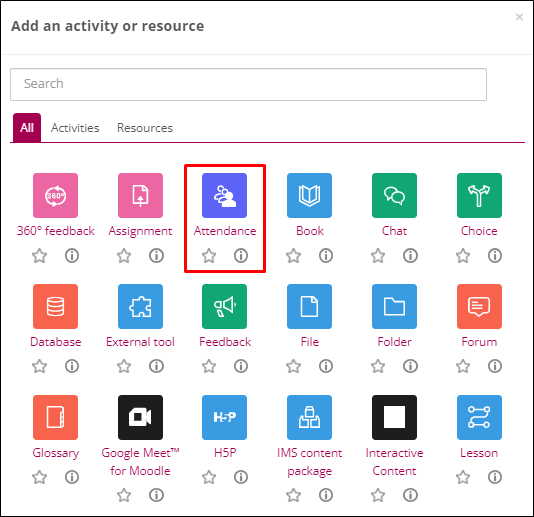
- Enter the Attendance activity you have created, click on the “add sessions” tab.
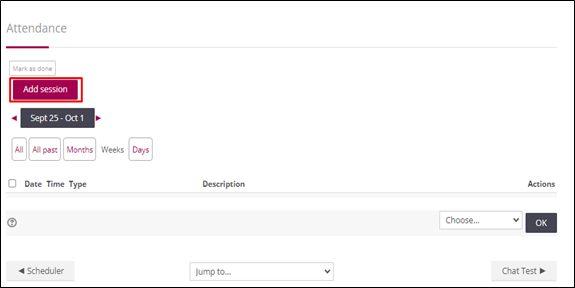
- On the screen that appears, you can adjust settings such as date, time, and restrictions.

- Complete the relevant settings, click on the “show more” tab in the “student recording” section.
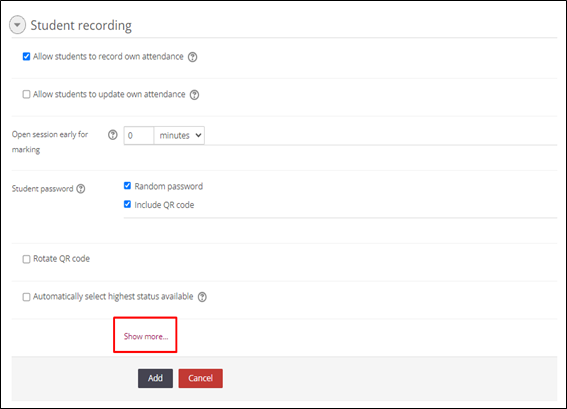
- “Require network address” should be entered as 10.200.0.1/16.
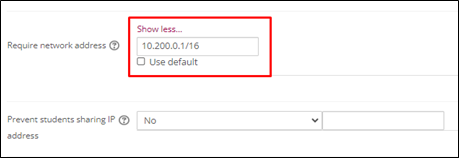
- Finally, you should click the "add" button.
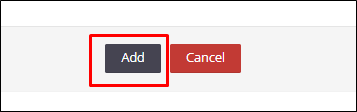
- The attendance you have created will appear as active in the Attendance activity.
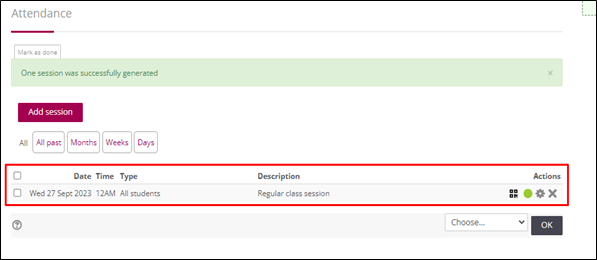
- By clicking the QR button, you can share the QR code with the students.


- To view participation, click on the green box.
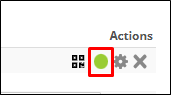
- A list of participating students will appear before you.
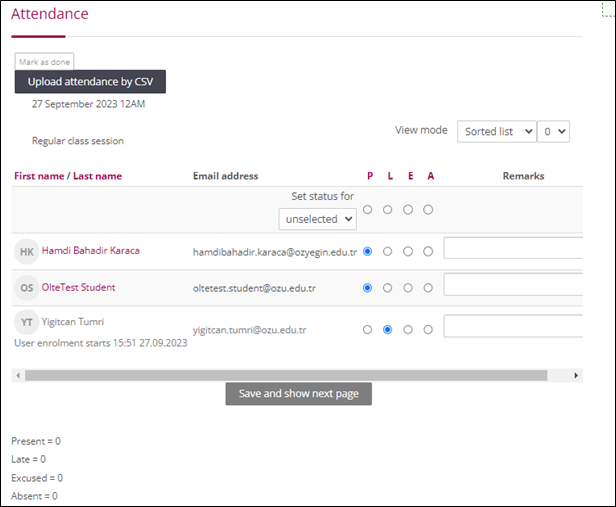
- The students will click on this activity, scan the QR code, and subsequently, a screen will appear before them confirming their participation.