How can I hear the voices of remote attendees while using a “Macbook Computer” in Hyflex Classrooms?
When the computer is turned on for the first time, zoom meetings can be established without any complications in Hyflex Classrooms using Macbook computers. However, after taking a break removing and plugging in the USB Cable again into the computer, there may arise a problem that the remote attendees voice of the participant cannot be heard.
This problem can be solved in two ways;
- You can restart your Macbook computer.
- You can adjust the permission settings for the Zoom application from your Macbook computer.
- Click on the “Apple” sign in the upper left corner of the screen and select the “System Preference” option.
- Click on the “Security & Privacy” settings.
- Click on the “Privacy” field.
- Then, click on the checkbox next to the zoom.us.app field in the “Full Disc Access” field to uncheck it, and then click on it again to allow. This will solve the problem.
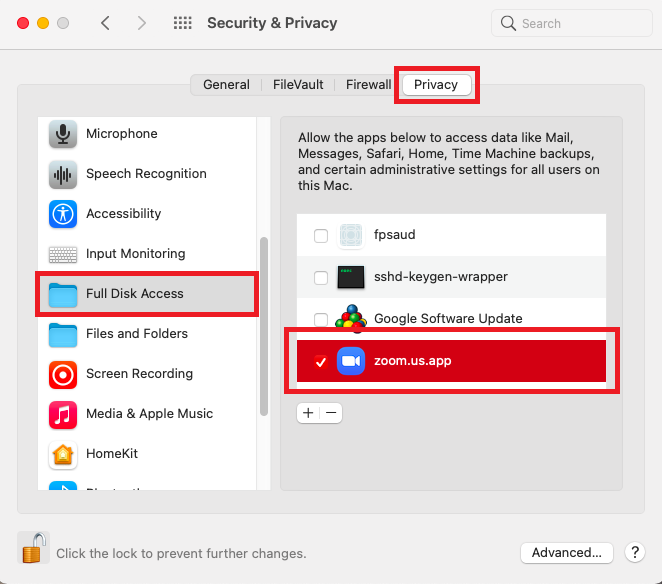
Important Information: When this process is completed, the Zoom Application and Zoom Connection is shut down automatically by the computer. The Zoom connection must be opened again and participation in the meeting must be ensured.
- Log in to post comments
