Zoom
Online Proctoring with ZOOM
Zoom, allows the instructor to observe the students, screens of their devices, and exam environment live during the exam.
- Go to https://zoom.us/download address, download and install Zoom application on your computer.
- After the installation is completed, enter your university email address and click on the “Sign Up” button.
- After completing your registration, click on the "Sign in with Google" option and sign in to your ZOOM account with your username and password.
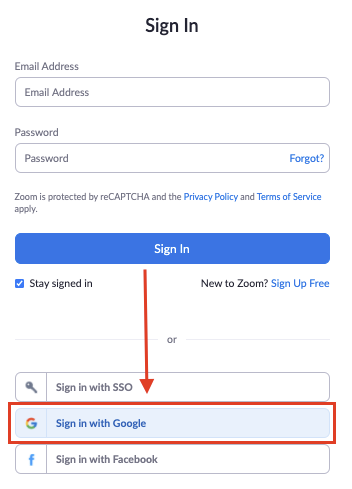
- Go to https://zoom.us/test address and complete all necessary tests from the “Meeting Test” section in Zoom to ensure your camera, microphone, and speakers work properly.
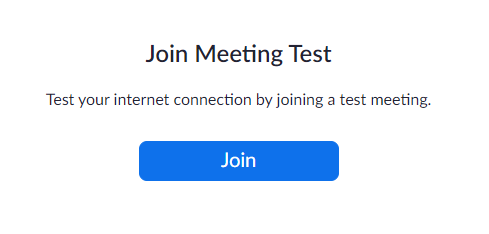
- Make sure that the environment you will take the exam is quiet and bright.
- Review the instructor's guide about the exam rules and the instructions you need to follow.
- Do not keep anything other than materials allowed by the instructor in the exam environment.
- If there are any materials or applications you need to use during the exam, complete all the preparations related to them.
- Remember that the device you will use while taking the exam must be fully charged or plugged in.
- Enter the Zoom Meeting created by an instructor on the LMS page of the course you will take an exam and click on the “Open Zoom Meetings” button.
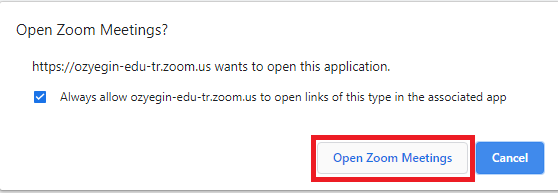
- Open the relevant Zoom link 5 MINUTES before the scheduled exam time and connect to the Zoom Meeting created for an exam. YOU CAN BE LATE UP TO 10 MINUTES OF THE ZOOM MEETING. AFTER THIS TIME, YOU WON’T BE ADMITTED TO THE ZOOM MEETING, SO YOU WON’T BE ABLE TO TAKE YOUR EXAM.
- WRITE YOUR NAME AND SURNAME when you log into Zoom. Otherwise, you won’t be admitted to the exam.
- When you join the Zoom meeting, be quiet and respect your classmates.
- You may be asked to show the objects around you (your desk, computer, etc.) to the instructor of the lesson.
- After you access the exam, please read the instructions carefully. If you have any questions related to the instruction, you will be allowed to ask them to your instructor.
- Your camera and microphone will be open and monitored by exam supervisors during the exam period.
- Do not stand up after the exam starts.
- Speaking or attempting to cheat are behaviors that are penalized. Please always keep in mind that exams are personal.
- When you finish the exam, submit your answers and close the Zoom Application/ Web browser (Tab).
- The instructor will publish your grade on the LMS.
- Students are free to ask for a review of their exams during the online office hours with a previous notice by email.
- When the exam is completed, according to your instructor’s recording preferences the exam recordings may be automatically transferred to Panopto servers after a while or they may be saved in the instructor's local computer. In case of any suspicion of cheating, the instructor can examine the exam recordings.
For your questions about technical problems and makeup exam policies, please read the following “Rules for Online Exams for the Students”.
- For remote exams to be administered via the LMS, Zoom and/or Respondus will be used for proctoring. Speaking exams will be administered via Zoom or Microsoft Teams. Make sure that Zoom, Respondus Lockdown Browser and Microsoft Teams fully function on your computer. If you have any problems using these tools, take the necessary precautions to solve the problem and inform your instructor before the exam.
- During remote exams, your voice, face, identification details, and the physical room where you are taking the examination will be recorded.
- In case you cannot complete the exam due to technical problems, you will be offered a make-up opportunity. The make-up method for each level will be determined announced by your course instructor depending on the nature of the exam and the problems you faced during the exam.
-
When you take remote exams, you are expected to accept the honor code and provision of the Rules and Regulations of Student Discipline below.
- “Özyeğin University students do not receive help from others, nor help others during examinations.”
- “Cheating or allowing others to cheat is a disciplinary offense and is subject to a disciplinary action of suspension from the University for a semester.”
-
Make sure that you have the necessary technological equipment to be able to take remote examinations. Your computer must meet the following minimum system requirements:
- A computer with at least i3 Processor with 4GB RAM,
- A reliable internet access robust enough to watch online videos or movies (i.e. at least 8mbps internet access),
- A fully-functioning web camera and microphone to transmit your audio and video (Web cameras and microphones of laptops, or external equipment for desktop computers can be used for this purpose).
- Log in to post comments
