How Can I Take Notes in a Video on Panopto?
While watching a video on Panopto, you can take notes and then you can easily access these notes. Also, you can search for your notes on Panopto and download these notes to your computer.
Important information: The notes you take can only be viewed by you.
- Open the video you want to watch on Panopto and click on the "Notes" section from the menu on the left side of the screen.
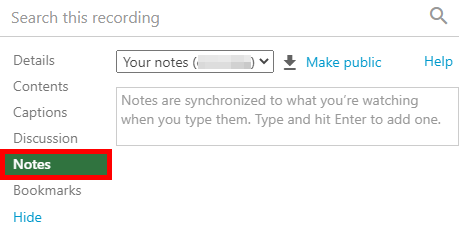
- You can add notes to the desired minutes of the video. To do this, come to the minute you want to take notes in, type your note in the text box and press "Enter" to add your notes for the relevant minute. This way, your notes will be saved. When you click on the minutes you added notes in the video, the corresponding notes will appear.
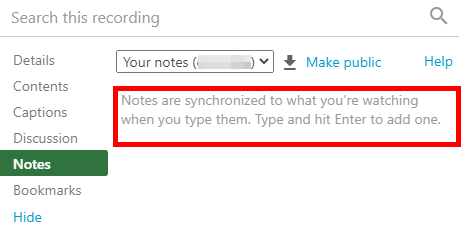
To edit or delete a note you've added, hover over the note and click on the "vertical three dots" that appear to its right. Click on the “Edit” if you want to edit the note, or “Delete” if you want to delete it.
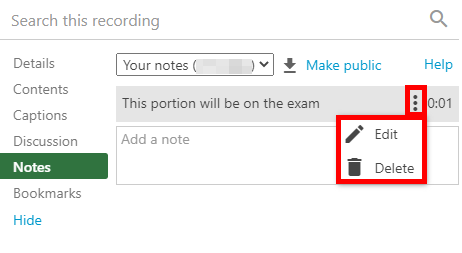
You can download your notes to your computer by clicking the "download icon" taken into a red frame in the image.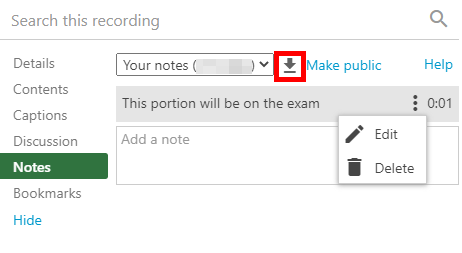
Type the note you want to search in the Search field on Panopto and search by clicking the "magnifying glass icon".
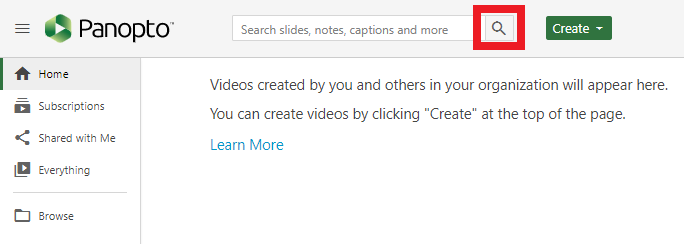
- Log in to post comments
