How can I create breakout rooms?
- Before the meeting starts, you can create a Breakout Room. To do this, go to your Zoom account and click on the "Meetings" area in the left menu. Click on the "Edit" option by hovering over the meeting you want to create a breakout room.
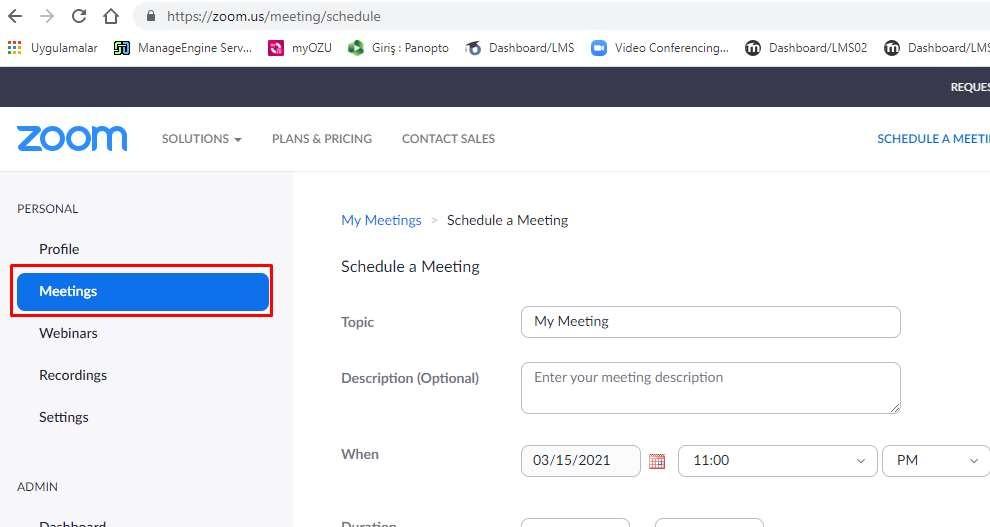
- Activate the "Breakout Room pre-assign" option under the "Meeting options". Then click on the "Create Rooms" area.
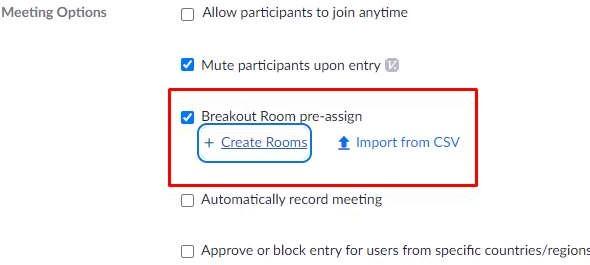
- Create rooms within the Breakout Room Assignment area and assign people to the rooms.
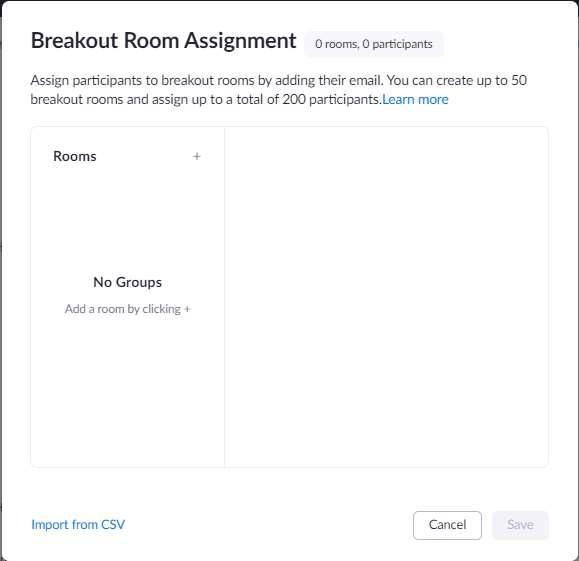
- Start the Zoom Meeting and click on the "Breakout Room" option in the toolbar.
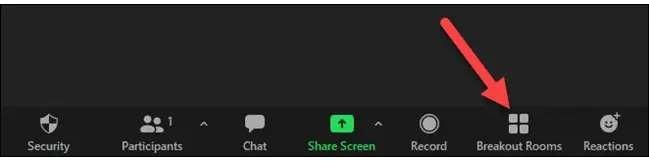
- Assign people to the rooms by selecting the option according to your preference from the “Automatic”, “manuel” ve “allow participant to select rooms” options.
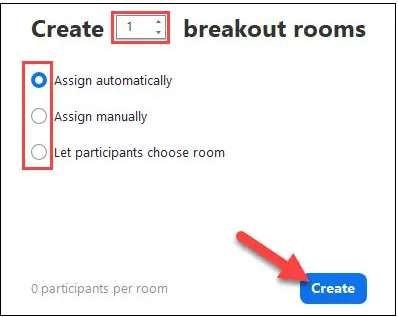
- If you manually assign people to the rooms, the next screen will show the room list. Click on the "Assign" for each room and select the people you want.
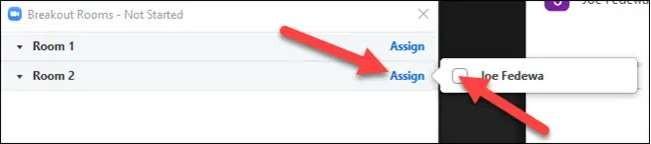
- Then, click on the "Options" for some additional settings. With the "Breakout rooms close automatically after" option, you can specify a time for the rooms and with the "Countdown after closing breakout room" option, you can add a countdown to give students time before you close the rooms.
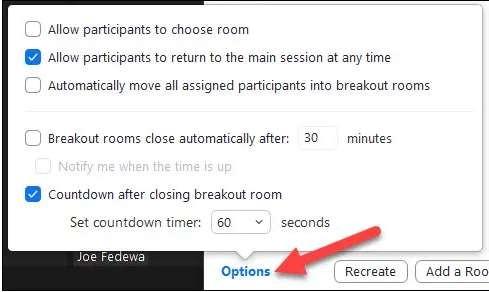
- When you have completed all the settings, click on the "Open All Rooms" button to send the students to the breakout rooms. Students will be placed in breakout rooms as you decide. They will be asked to agree to join a room or to choose a room on their own.
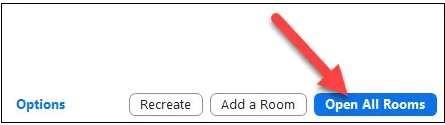
- If you want to send a message to students while they are in the breakout rooms, click on the toolbar to open the menu. Then click on the "Broadcast Message to All" button and write your message.
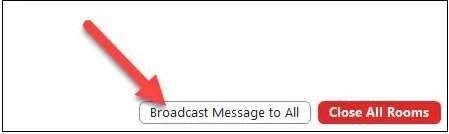
- Log in to post comments
