How Do I Use LMS Essay (Autograde)?
The essay (auto-grade) question type allows an essay question response to be given a preliminary grade that is generated automatically based on one or more of the following characteristics of the response.
- the number of words in the response
- the number of characters in the response
- the presence of one or more target phrases in the response
This type of question makes a preliminary evaluation of the answers given to written essay questions in line with certain criteria and helps the lecturer in the qualitative evaluation of the answer given to the question.
-
Firstly, create a "Quiz" and add an "Essay (auto-grade)" question to the Quiz.
-
You can find the details on how to create a LMS quiz and add questions to the quiz in the LMS Quiz User Guide.
The settings you need to adjust for the Essay (auto-grade) question are given below.
- Enable automatic grading: To enable automatic grading, "Yes" option must be selected. By default, "Yes" is selected.
- Type of countable items: Select the type of items that will contribute to the grade. (e.g. characters, words, sentences).
- Expected number of items: The minimum number of countable items that must be in the essay text in order to achieve the maximum grade for this question. Note: this must work consistently with the grade bands set below. In this example, it has been set to 50.
- Show student feedback?: The appropriate selection is made among the options regarding whether the feedback will be shown to the student or not.
- Show grade calculation?: The appropriate choice is made on whether to show the student how the written essay is graded or not (it is not recommended to show this calculation to students).
- Show text statistics?: An appropriate selection is made among the options regarding whether the statistics of the written essay will be shown to the student or not.
- Statistical items: Select the items that you wish to appear in the text statistics that are shown on grading and review pages.
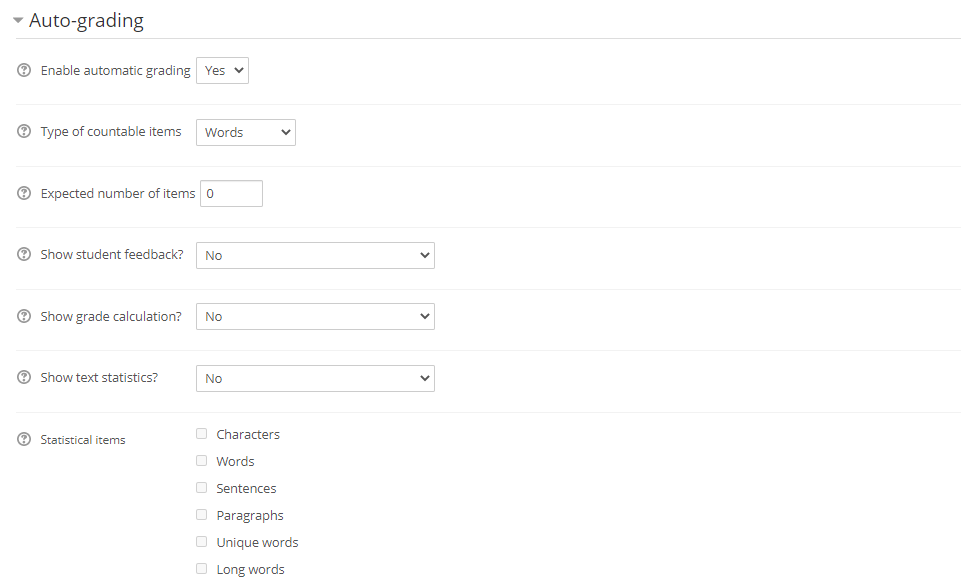
- Show grade bands: If enabled, details of the grade bands will be shown on the grading and review pages.
- Award partial grades: If this option is marked as "Yes", a partial grading will be made for the answer to the question. For example, if you want the student to write an essay of at least 50 words and the student has written less than 50 words, the system will score according to the number of words the student wrote and give a grade accordingly (you can set the grading instead of the system). If you do not want students who write essays under 50 words to be scored, this option is marked as "No".
- You can add scoring ranges to evaluate the written essay. To do this, click on the "Add 1 more grade band" field and select the option of how many score ranges you want to add. Then, click on the "Add" button.
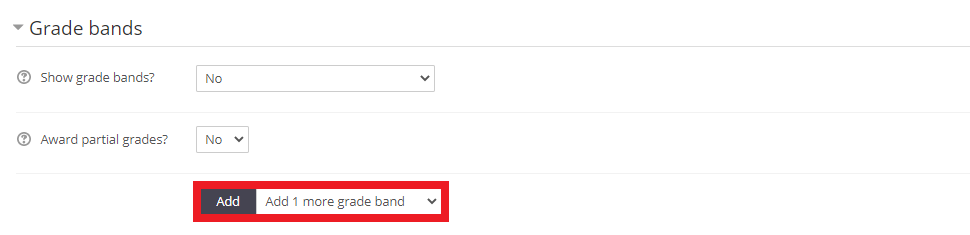
- As you can see below, you can create as many grading ranges as you want.
- You must determine a rule for the grading intervals you have created.
- For Example;
- Grade band 1: For 0 or more items, award 0% of the question grade
- Grade band 2: For 50 or more items, award 60% of the question grade
You must set the scoring criteria here. Accordingly, you should enter the number of items you will grade in the space after "For", and select the percentage of the question grade from the field after "award".
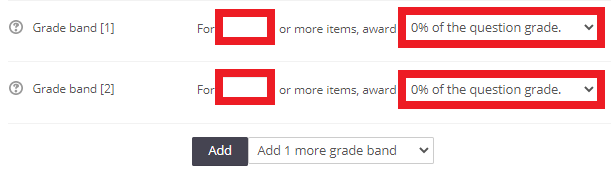
- Show target phrases: If enabled, details of the target phrases will be shown on the grading and review pages.
- You can score the written essays of the students who use the target words/phrases you specified if they use these expressions. To do this, click on the "Add 1 more target phrase" field and select how many target words /phrases you want to add. Then click on the "Add" button.
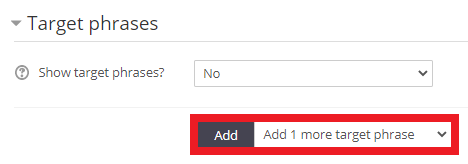
- As you can see below, you can create as many target words/phrases as you want and set a different grade for each.
- Accordingly, you should enter the target words/phrases in the space after the "If", and select the percentage of the question grade from the field after the "award". If you want to use more than one word/phrase in the target rules you specified, you must add "OR" between the expressions.
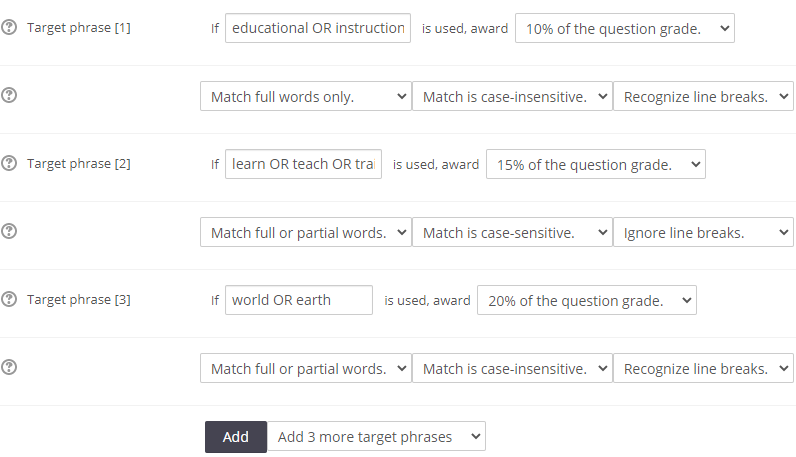
- After all settings are completed, click on the "Save changes" button.
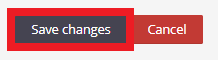
- Log in to post comments
