How can I use Zoom for synchronous lessons?
You should define a Zoom Meeting over the LMS as described below in order to get a license for Zoom. When you click "Start Meeting", your license is also checked and if it is necessary an automatic license assignment is made. Because licenses are dynamically managed, it is important that you proceed this way.
If you get any errors in the following steps, you can request support from solutioncenter@ozyegin.edu.tr
- Go to the relevant lesson on the LMS and click the "Turn Editing On" button in the upper right corner.
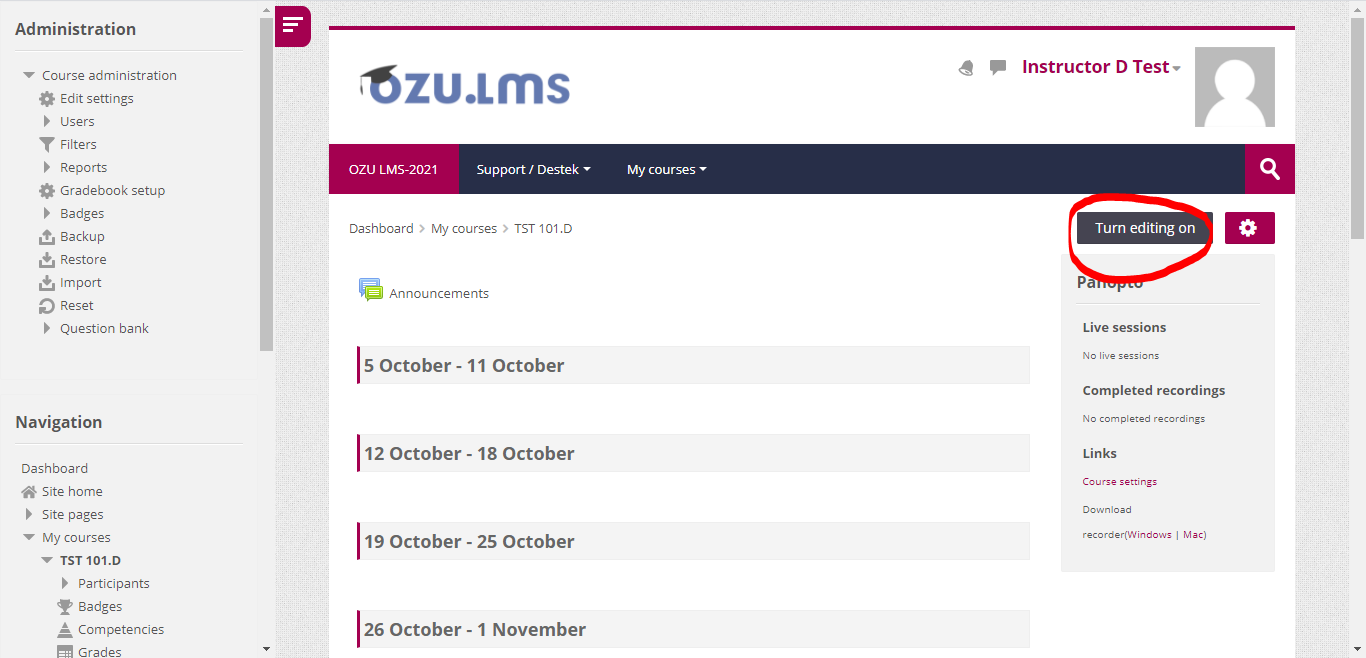
Click on the "Add an activity or resources" link under the week you want to create the Zoom Meeting.
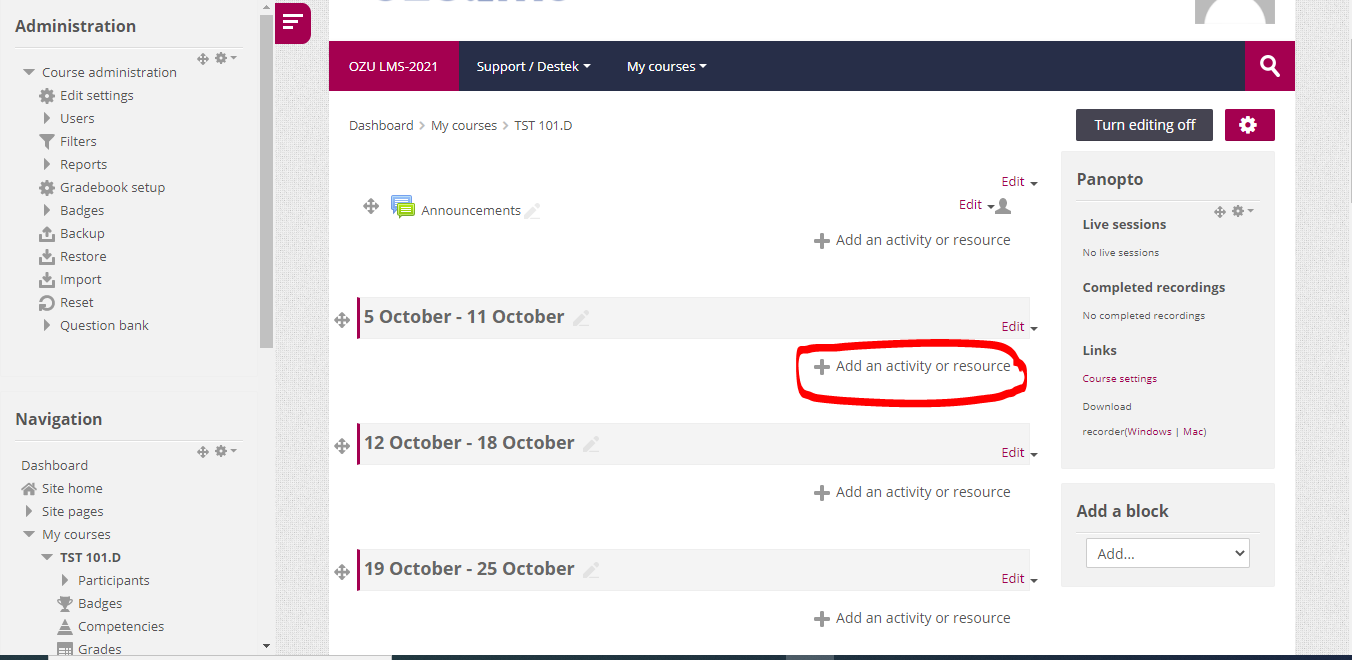
- Select Zoom from among the activities. If you wish, you can add this activity to your favorites by clicking the star icon.
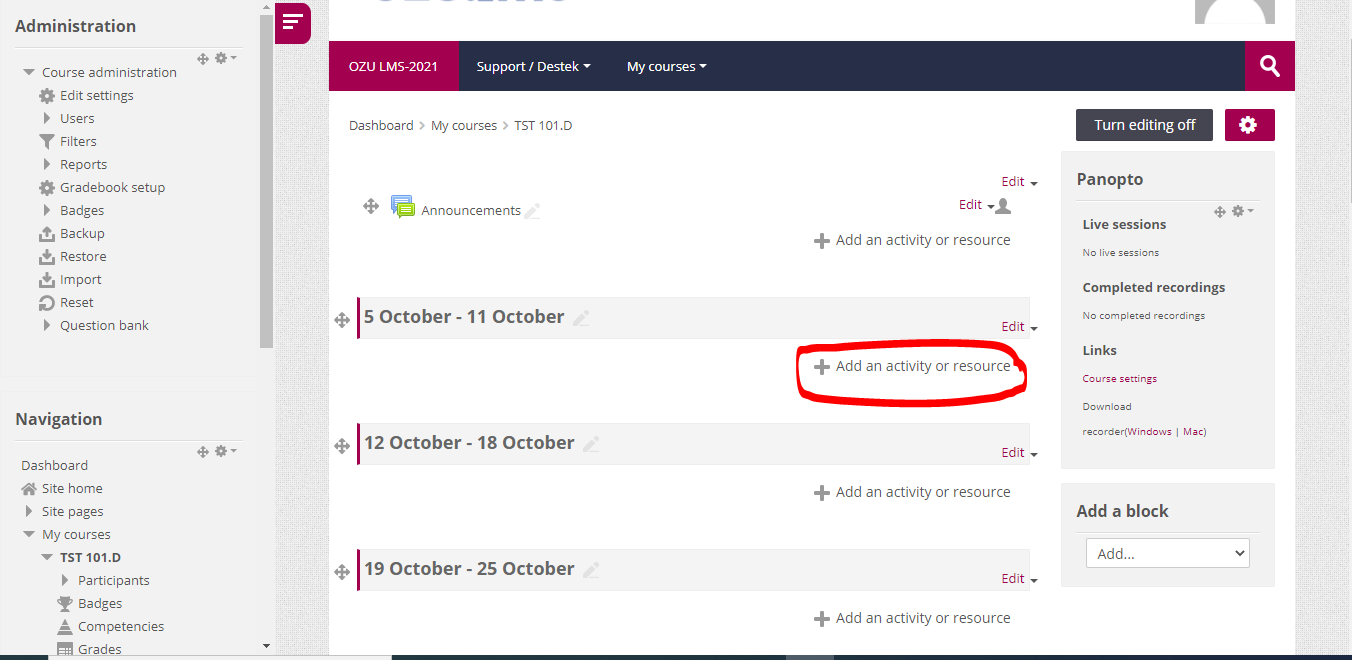
- It will be sufficient to specify a title "Topic" for the event. You can save it by clicking the "Save and Display" button at the bottom of the page.
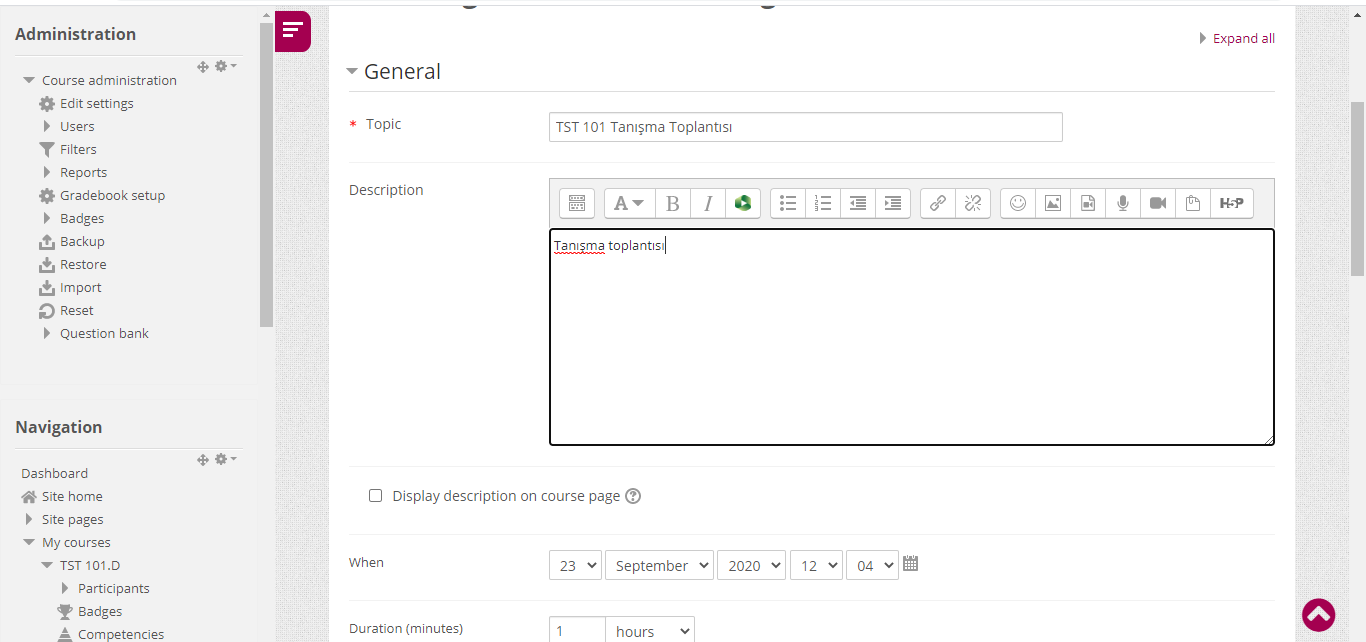
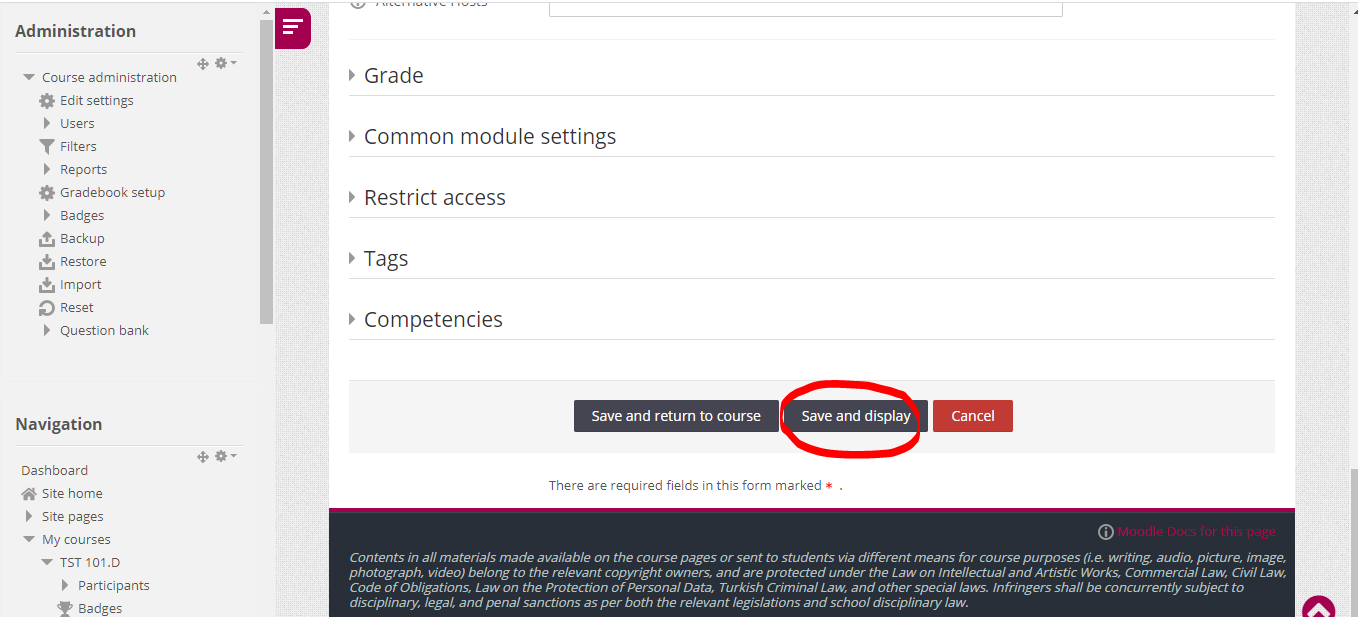
- You can access the zoom meeting you have created by clicking the Zoom Meeting link above the course in LMS. You can start your meeting with "Start Meeting" on the detail page that will open. Your students will also be able to connect to the meeting with the same link on the LMS.
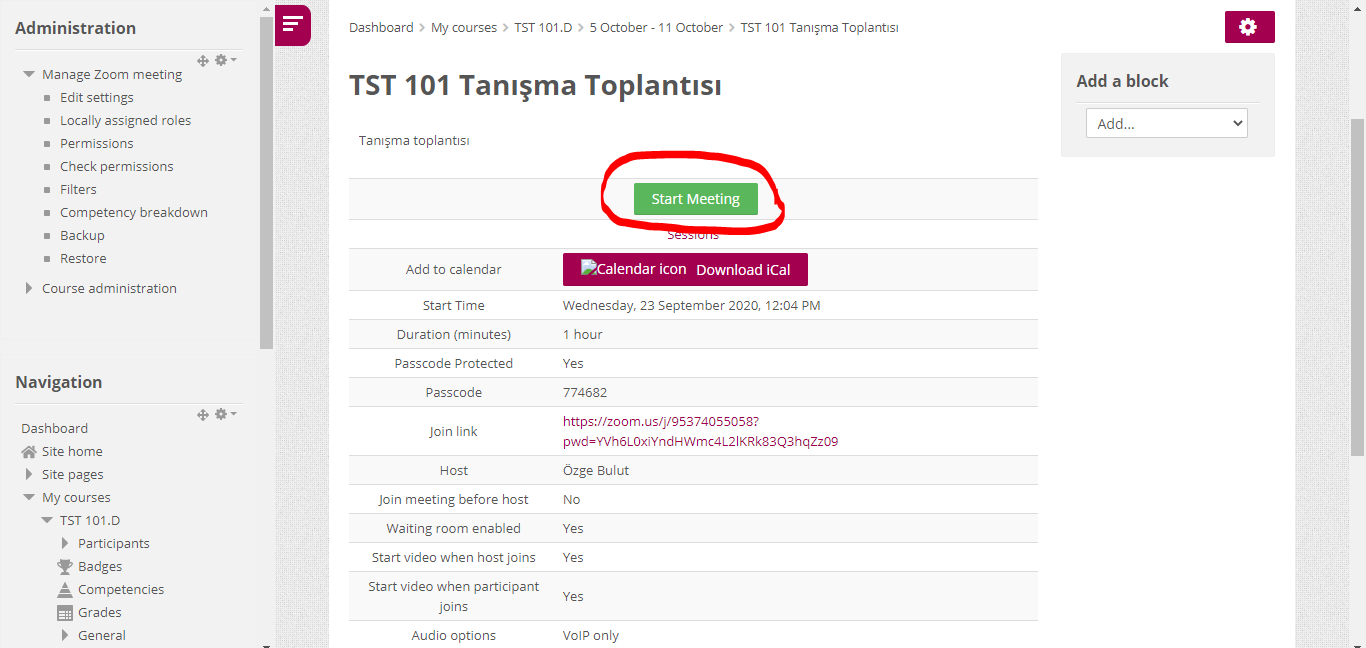
- Log in to post comments
