How can I use the "Immersive scene" feature of the Zoom application?
You can use the Immersive Scene feature, where you can gather on the same scene your students who miss to take your lesson at the same desks with their classmates for different purposes such as increasing the motivation of your students, adding mini-gamification activities to your lesson, or encouraging your students to turn on their cameras during the live lesson, and providing an effective interaction.
Immersive Scene allows meeting hosts to place, move and resize the participants as they wish on the backgrounds they have chosen over the application or uploaded to the system themselves. It can be used in meetings with a maximum of 25 people. If the class size is more than 25, other participants are displayed in a thumbnail strip on the top of the scene.
The Zoom application must be updated to use the Immersive Scene feature. You can access the “How can I update the Zoom application?” guide to update the Zoom application. Participants using the older version of Zoom will view the others with a dark background. Therefore, both the instructor and the students should use the current version of Zoom.
- After starting Zoom Meeting, click on the "View" area in the upper right corner of the screen, then click on the "Immersive Scene".
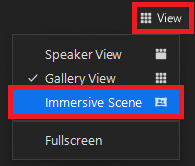
- Select the view you want from the options and click on the “Start” button. In this window, there is information about how many participants can use each view.
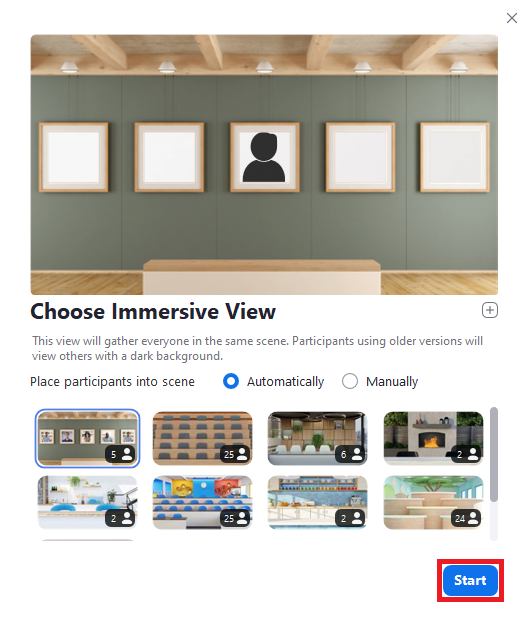
- If you want to use an image from your computer, click on the “+” button and select an image from your computer. You can download and use the class photos in the Çekmeköy Campus, which you can access from this link. You will only need to do this once. It can be used with a maximum of 25 participants.
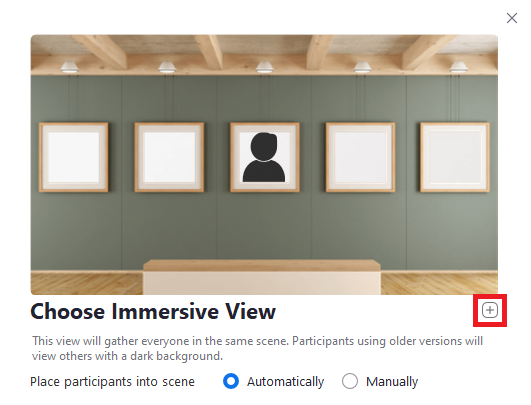
-
You can move and resize the images of the participants and position them as you wish.
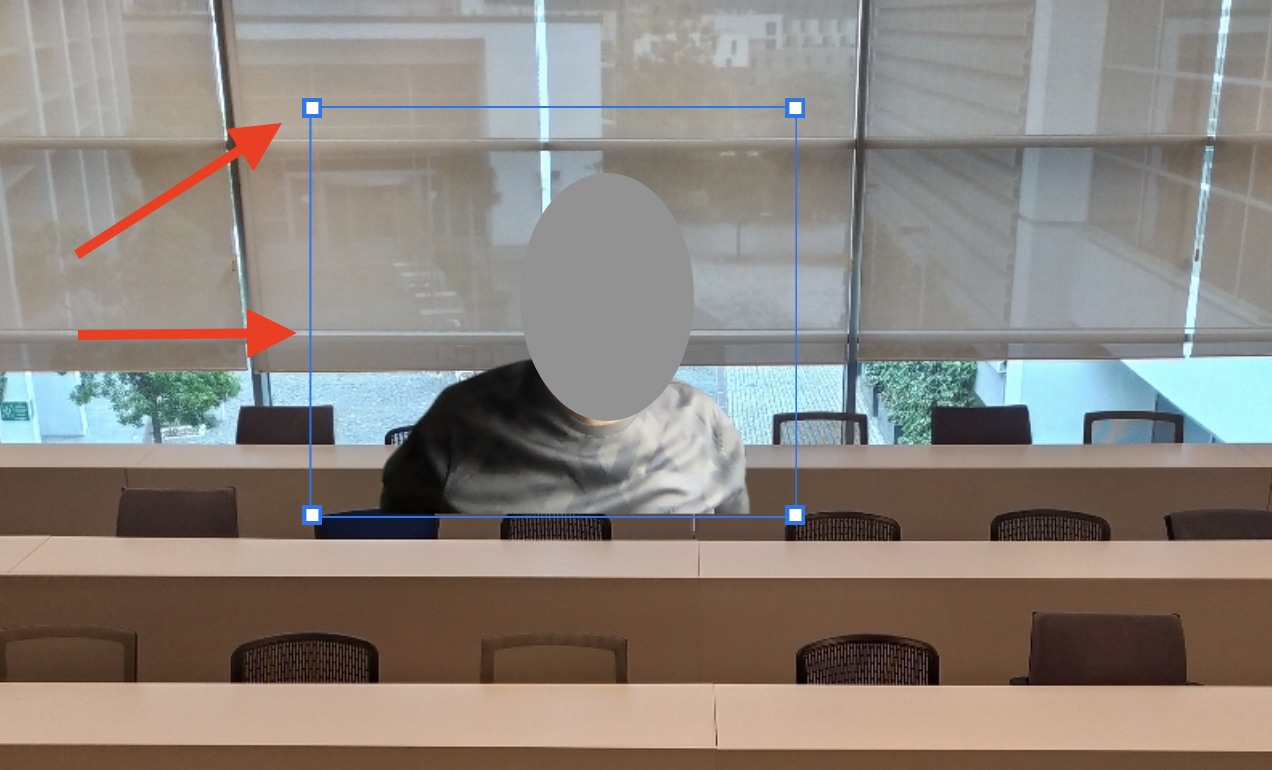
-
For detailed information about Immersive Scene, you can check this link.
- Log in to post comments
