How Can I Use Zoom's Whiteboard Feature?
-
Click the "Whiteboards" area from the left menu to create a Whiteboard.
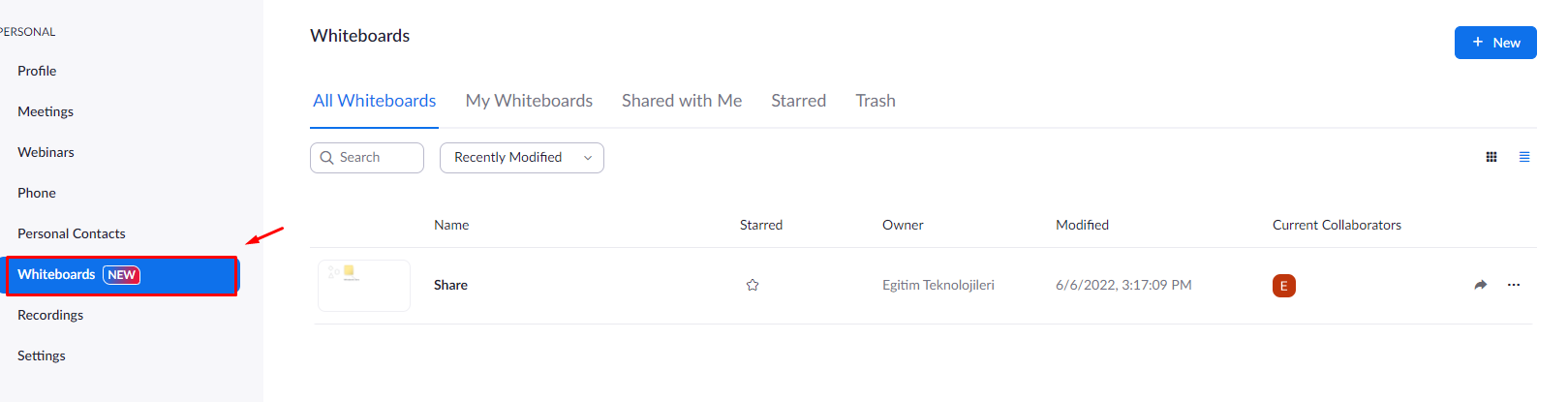
-
Click the “+ New” button on the right-hand side of the page.

- Click the “My Whiteboards” area to view the Whiteboards you have created.
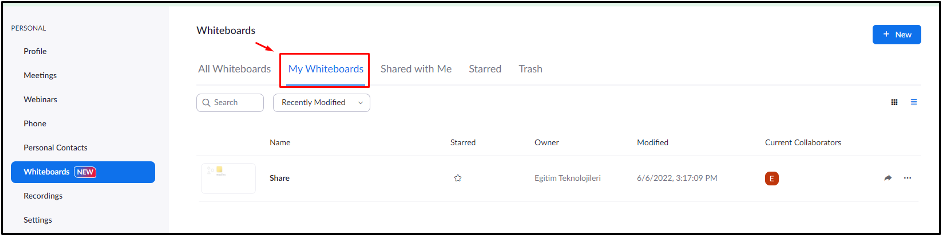
-
Click the “Shared with me” field to view the Whiteboards shared with you.
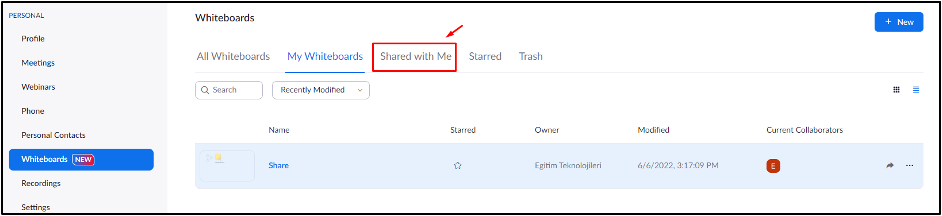
- Click the “Share” button in Whiteboards to share the Whiteboard you created.
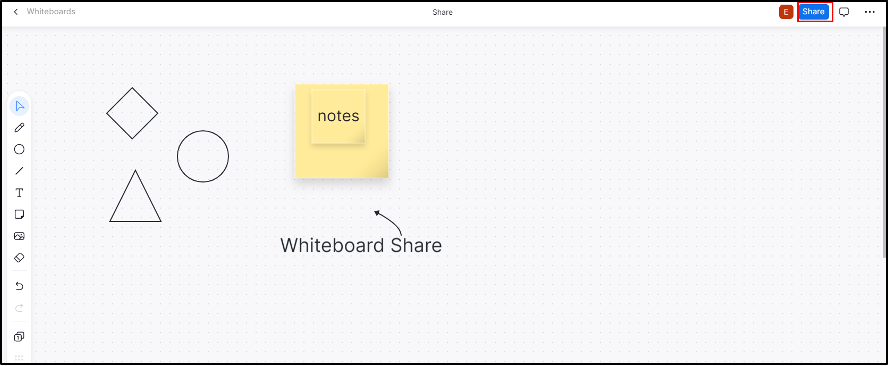
- Input the email address and authorization of the person or people you will share with, and click the "Send" button.
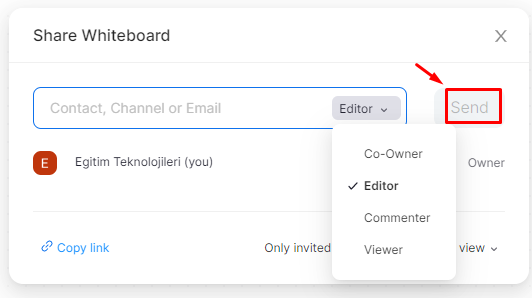
Sharing the Whiteboard you prepared before during the live lesson (Zoom Meeting)
-
Click on the “Whiteboard” button in the Zoom toolbar. Then click on the corresponding Whiteboard to open a Whiteboard you have created before, or click on the “New Whiteboard” to create a new Whiteboard. Finally, click on the “Open and Collaborate” button to share it with your students .
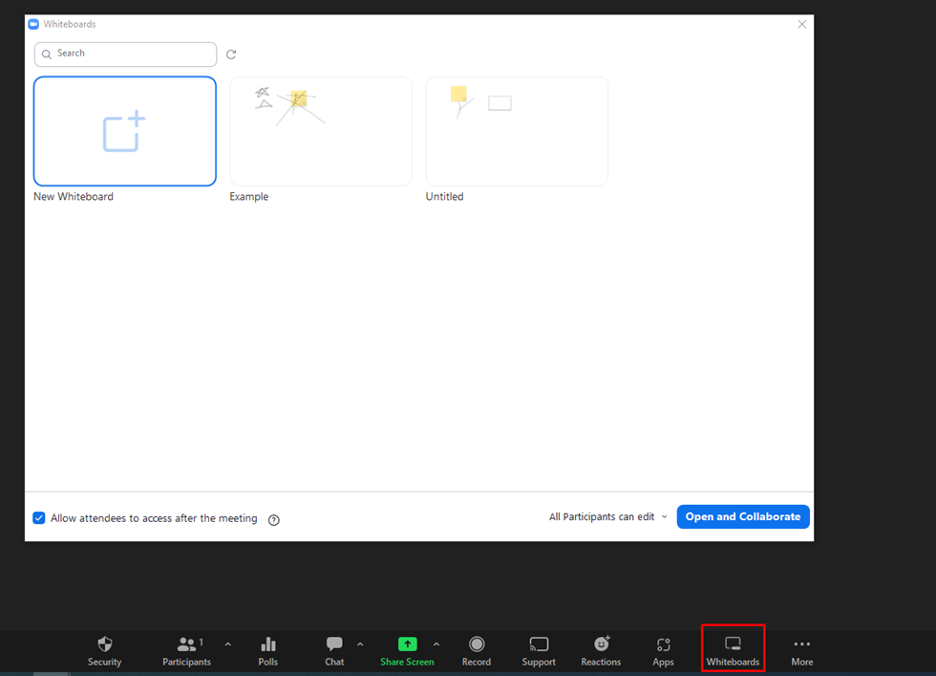
- Log in to post comments
