How can I change the exam duration and number of attempts per student (user overrides)?
How can I change the exam duration and number of attempts per student (user overrides)?
You can define some customizations for the exam for your student / students by using the User Overrides feature (e.g. defining different test times for students, giving students more than one attempt to complete the exam, etc.)
- Click on the exam you created.
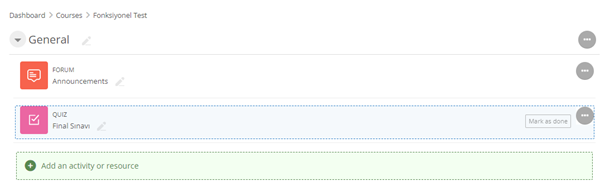
- Click on the “Overrides” field on the left menu and then click on the “Add user override” button.
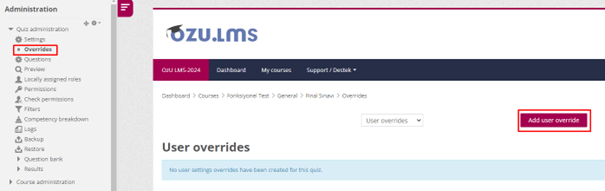
- Below are the following options under the “Override” title.
- Override user:Input the name of the student / students for which the customization of the exam will be made in the "Search" field (e.g. keeping the exam time longer for some students).
- Require password:You can have the student use a password while taking the exam.
- Open the quiz:You can input the start date for the student to do the quiz at a specified interval.
- Close the quiz:You can input the end date for the student to do the quiz at a specified interval.
- Time limit:You can have the student complete the quiz within a specified amount of time.
- Attempts allowed: If you want the student to do this quiz only once, you can select "1", if you want more than one right you can choose other options.
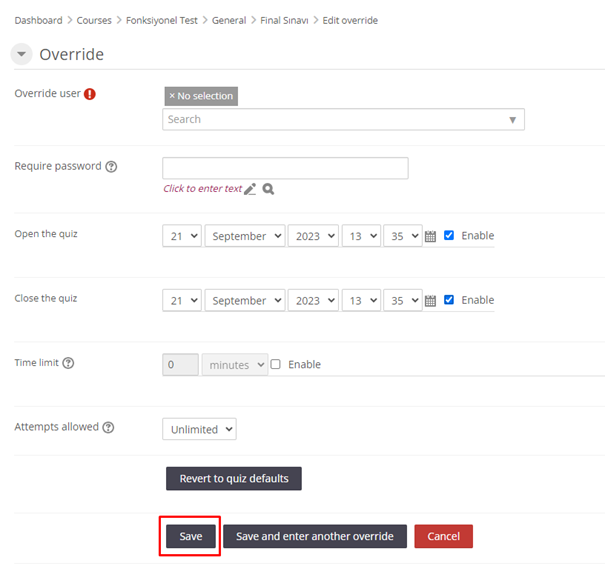
- Click on the “Save” button.
- Log in to post comments
