How Can I Open Past Term Course Content to Specific Students or Groups?
How Can I Open Past Term Course Content to Specific Students or Groups?
- Within the course you want to make accessible to the students, first click on the “Users” and then on “Groups” from the left menu on the left hand side.
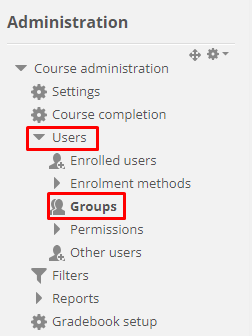
- Click on the "Create group" button and create a group on the page that opens.
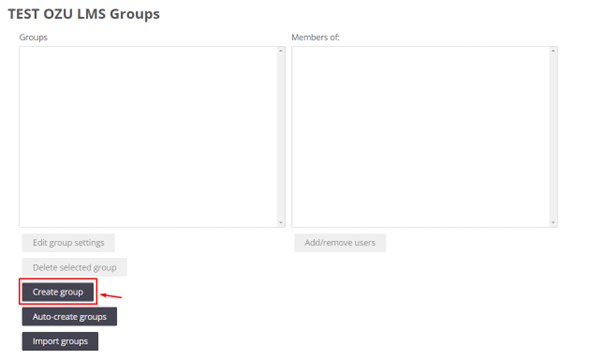
- Use “Add/remove users” button to add students to the group you have created.
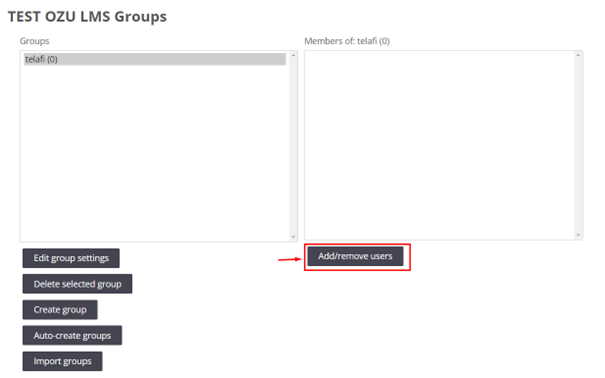
- Choose relevant students from the "Potential members" section on the right hand side of the window that opens, and then click on the "Add" button to add it to the group. (For large classes, you can search by typing the student's e-mail address in the "Search" box below.)
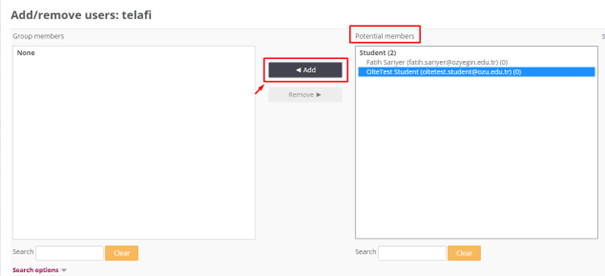
- After adding the student to the group, click on the "Edit" button from the General section on the main page of the course and click on the "Edit section" option.
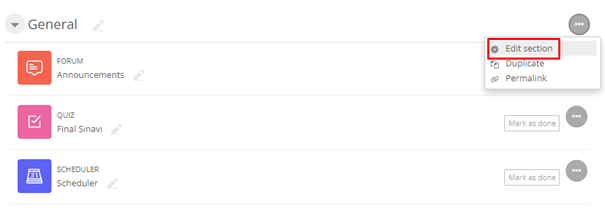
- Open the "Restrict access" tab and click the "Add restriction" button on the page that opens.
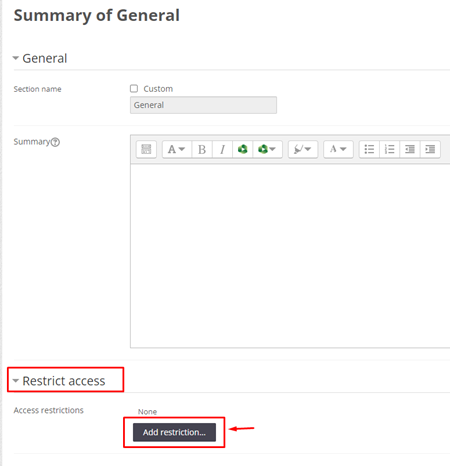
- Click on the “Group” button in the mini window that opens.
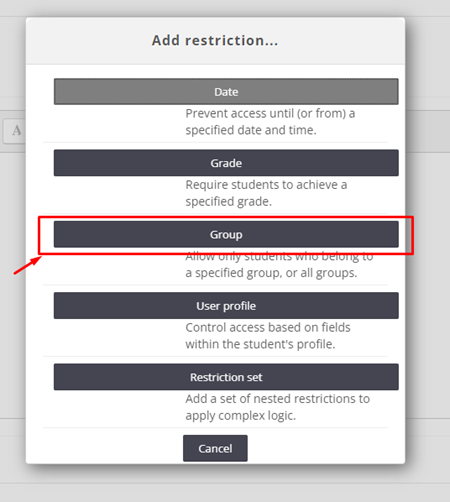
- Select the group you have created.
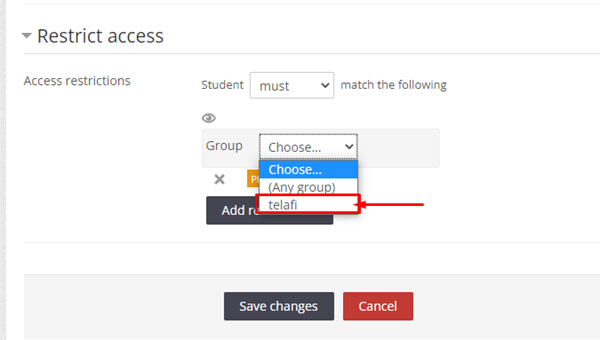
- Click on the "Save changes" button to save it.
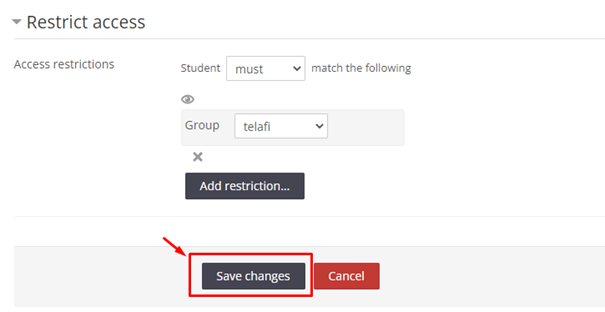
- Click on the "Edit Settings" field from the left menu on the LMS page of the course to make your course visible.
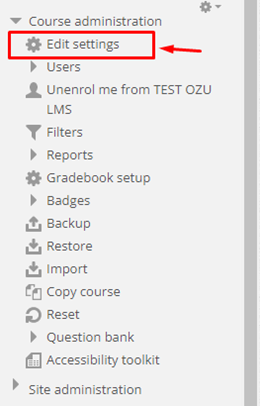
- Change "Course visibility" value to "Show" on the page that opens.
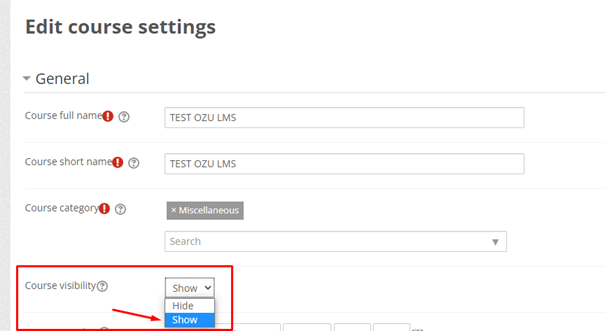
- Save it by clicking the “Save and display” button at the bottom of the page.

- Log in to post comments
