How can I edit the videos I recorded about my lesson with Panopto Web application?
Click on the video you want to edit in Panopto.
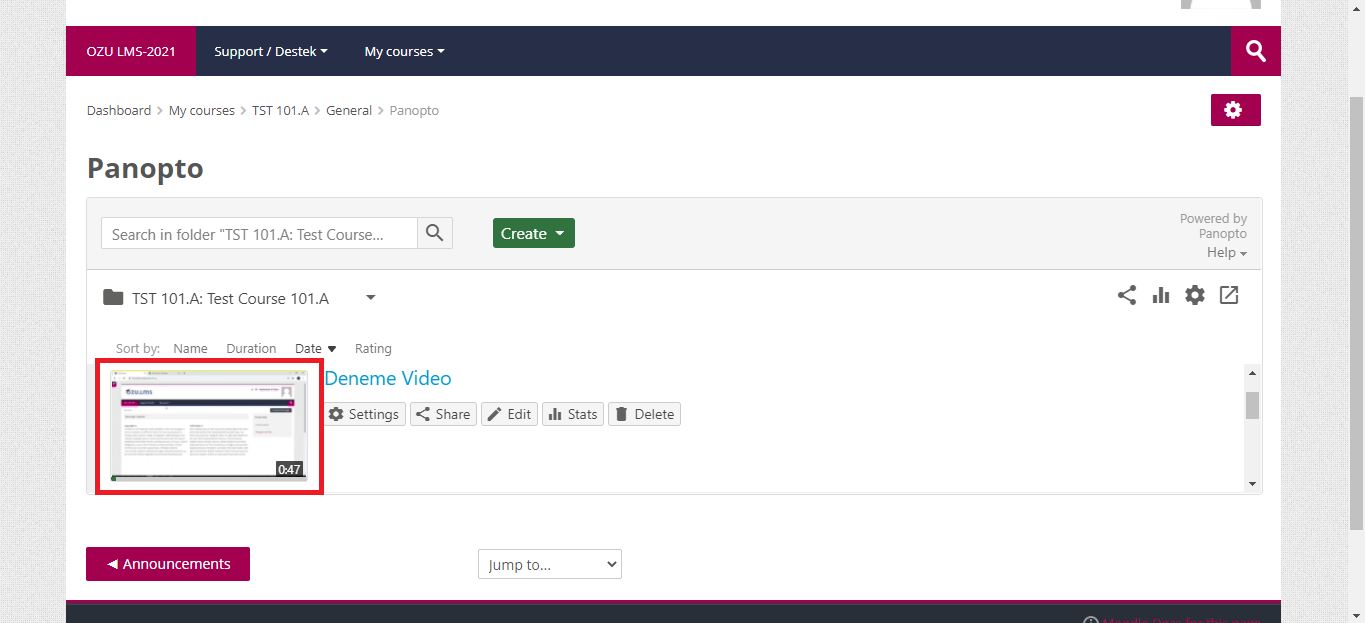
Click on the video and your video will open in a new window. You can edit your video in this window. You will see "Settings", "Share", "Edit" and "Stats" options in the top menu.
- Clicking on the "Settings" option opens a window where you can manage general settings for your video. Here you can perform a number of actions such as changing the video name, moving it to the folder, updating the date and restricting the video download.
- Clicking on the “Share” option opens a window where you can manage video sharing settings. Here you can perform a number of actions such as copying the video sharing link, identifying who has accessed the video, and inviting someone who is not a member of the course.
- Clicking on the "Edit" option opens a window where you can edit your video. In the window that opens, on the left side there are the options of "Caption", "Slides", "Quizzes", "Cuts", "Stream". With the help of these menus, you can add subtitles, presentations, quizzes to your video, and cut the parts you don't want to appear in your video. You can use the links below for detailed information.
- Caption: https://support.panopto.com/s/article/ASR-Generated-Captions
- Slides: https://support.panopto.com/s/article/Add-and-edit-Slides
- Quizzes: https://support.panopto.com/s/article/How-to-Add-a-Quiz-to-a-Video
- Cuts: https://support.panopto.com/s/article/Trim-a-Video
- Stream: https://support.panopto.com/s/article/Add-and-edit-Video-Streams
- Clicking on the "Stats" option opens a window where you can see the statistics of the people watching the video. Here you can view your students' interactions with the video.
- Log in to post comments
